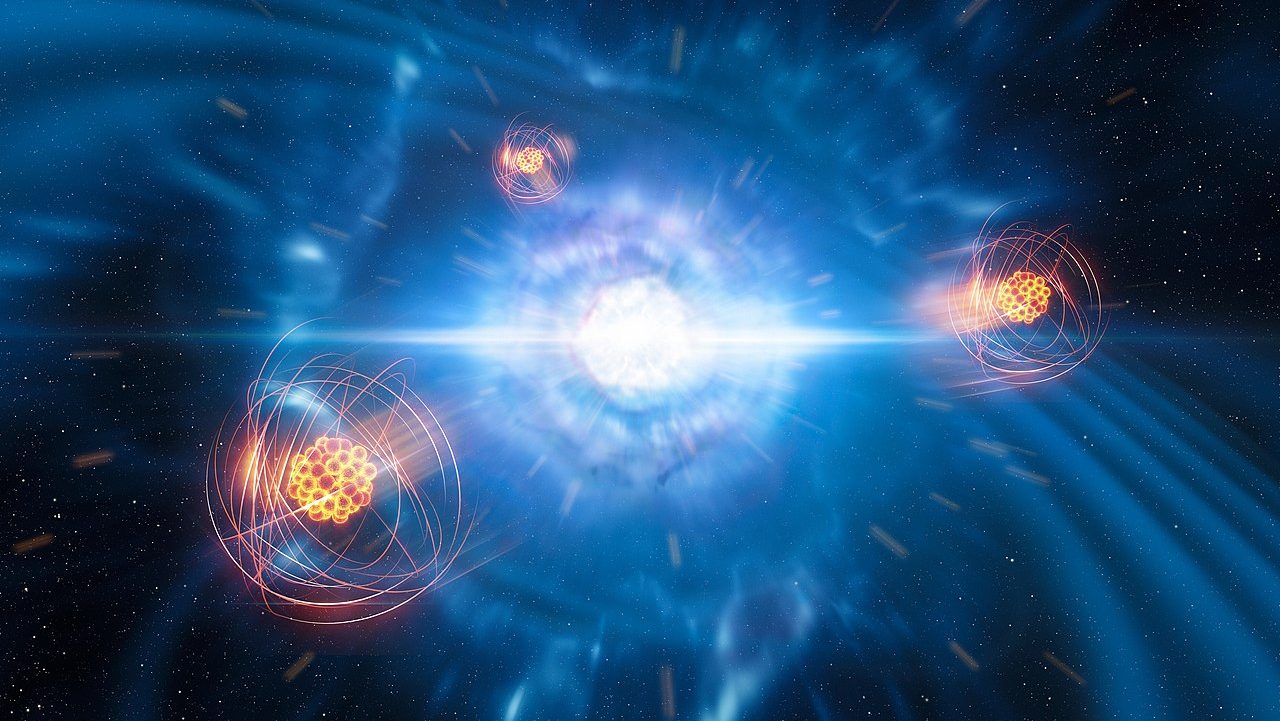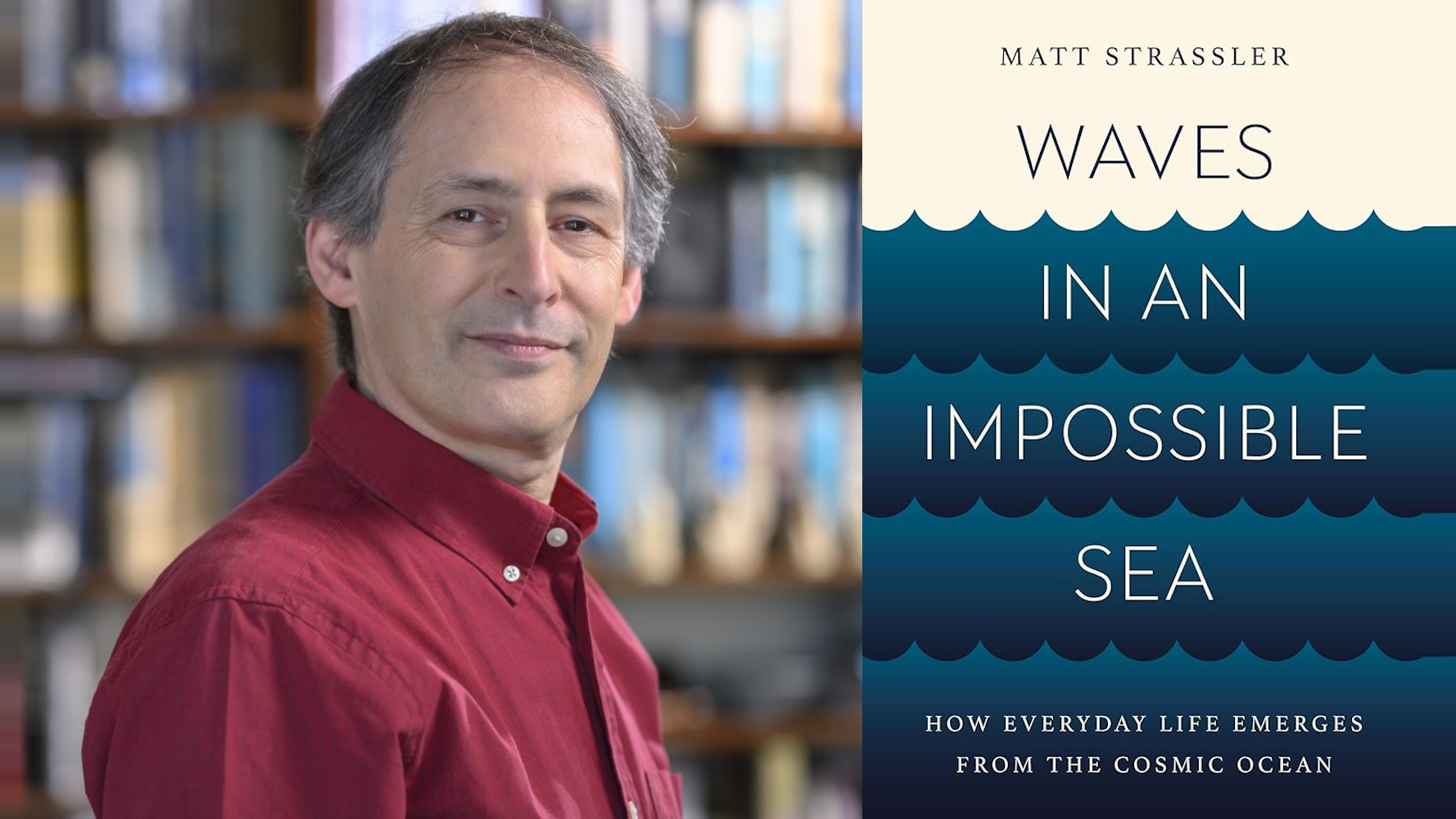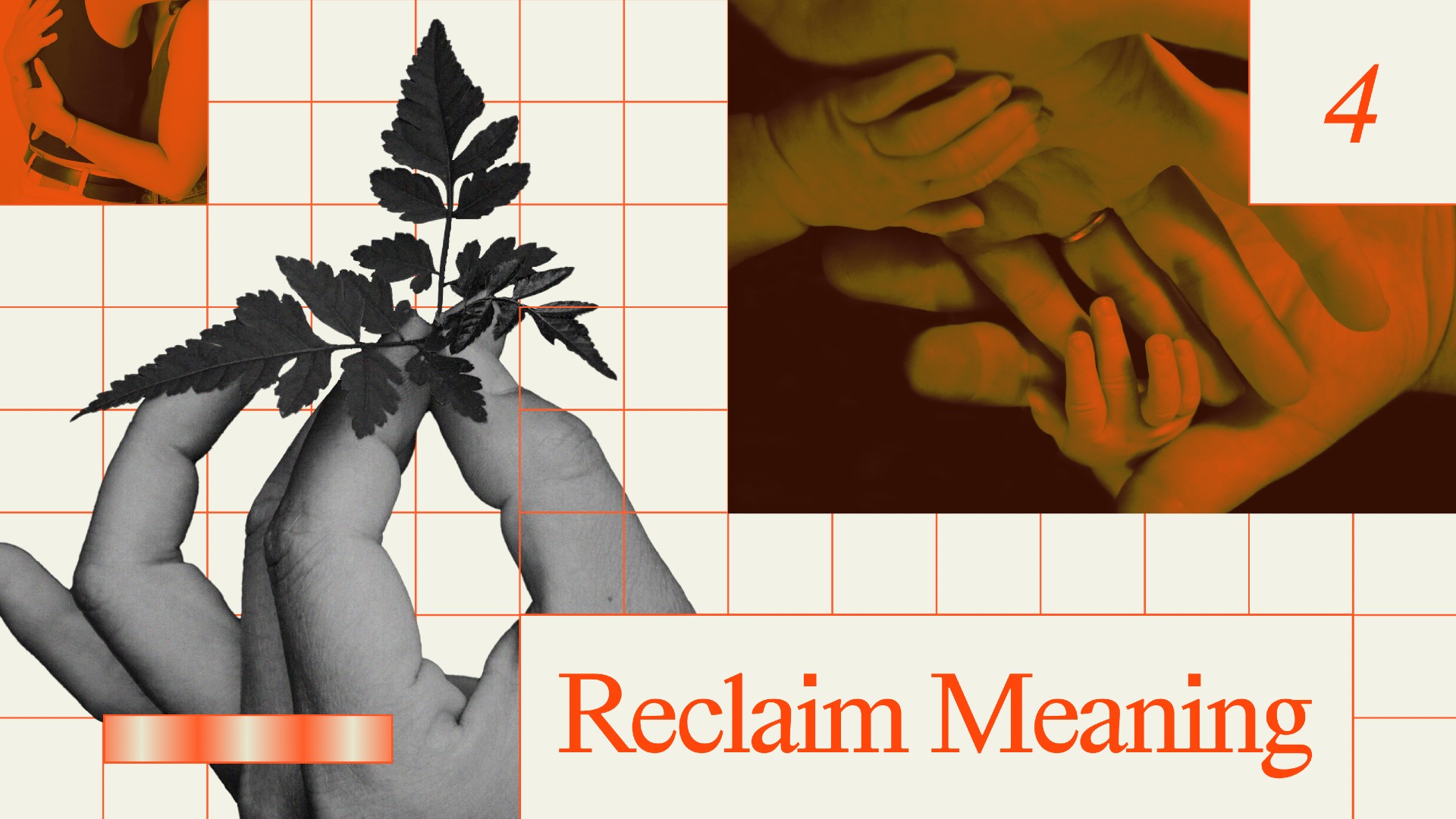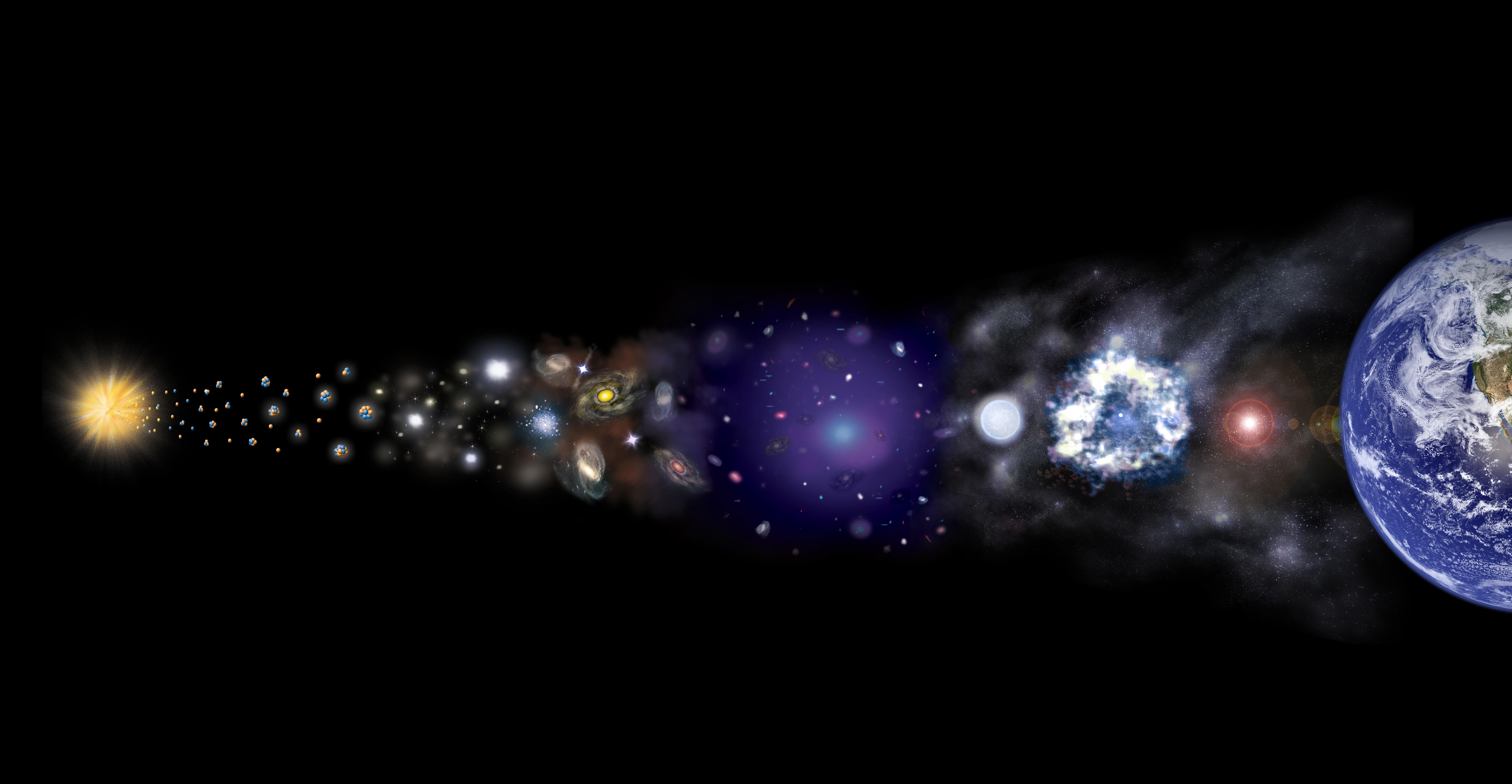School data tutorials
Even when principals and teachers have access to data, they often aren’t sure what to do with it. That’s why CASTLE (okay, it was me!) created School Data Tutorials, a web site intended to help K-12 educators work with raw student and school data.
The tutorials on the web site highlight many of the Excel skills that are helpful when working with building- and district-level data. The tutorials are targeted at data managers, principals, guidance counselors, teachers, and other school personnel who have the responsibility for collecting, analyzing, and reporting K-12 performance data (which is just about everyone these days!). You will see that the tutorials are much like the ones created by Atomic Learning (they trained us!) but are focused on data-driven decision-making needs of educators rather than being generic.
Below are the four sets of tutorials we recommend for every teacher and administrator. If every educator knew how to do these four things, schools’ capacity to do some basic monitoring of student progress would be greatly enhanced. They take just over half an hour to watch once, and of course they can be viewed as many times as necessary to accomplish mastery.
Many more tutorials are available on the site, including instructions on how to make your own data collection templates. Let me know if you feel empowered after watching these!
(1:11)
(0:40)
(0:49)
(3:04)
(2:29)
(1:27)
(1:13)
(1:45)
(1:41)
(0:34)
(1:39)
(2:23)
(1:16)
(2:17)
(1:50)
(0:55)
(2:53)
(3:58)
Note that you may need to turn off your browser’s pop-up blocker
or install the latest Flash plug-in to view these tutorials. Happy viewing!